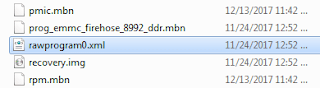How to Flash Xiaomi ROM using Mi Flash Tools
Monday, August 12, 2019
Edit
iblogtren.com - How to Flash Xiaomi ROM using Mi Flash Tools (GUIDE) + Download ROM xiaomi | Looks simple, but apparently many also don't understand and ask the comments column How to flashing the Xiaomi ROM with Mi Flash application.
Frequently Asked Questions:
- Why is the device not detected on Mi Flash?
- Why is there no folder / images extracted ROM?
- Why is the file flash_all.bat not found?
- some even asked how to rename files to extract ROM and so on ..
Check this out the following review :
Guide on How to Easily Flash Xiaomi ROM with Mi Flash Tools
the step by step are as follows:
- Install Mi Flash and drivers
- Download and extract ROM correctly;
- Turn off the cellphone and enter fastboot mode;
- Run Mi Flash Tools and flash;
- Reboot HP;
- Done ...
- About Mi Flash Tools
Mi Flash Tools is a free application from Xiaomi Mobile Inc. which is used for flashing the Xiaomi ROM specifically for Xiaomi with the Qualcomm Snadragon SoC (System of Chip) type, although it could actually be for Mediatek.
But Mediatek users prefer to use SP Flash Tools because flashing can be done with the bootloader locked.
Mi Flash Tools can be downloaded at the official site here
2.How to Install Mi Flash Tools
Installing Mi Flash Tools is basically the same as installing applications in general.After the download process is complete, you will get the file in .zip format, so extract it first then Right Click »Install on the MiFlashxxxxxxxx.msi file.
Then click the Next button> until the process is complete until Closed
If this notification appears several times, select "Install this driver software anyway".
After the installation is complete, run MiFlash Tools by opening the " C: \ XiaoMi \ XiaoMiFlash " folder and then Right Click => Run as Administrator on XiaoMiFlash.exe or it can also go through the Mi Flash Tools icon that appears on the desktop.
Next is the display of Mi Flash Tools :
3. How to Extract the Fastboot ROM Correctly
Next step is extracting ROM because this is among the most frequently asked questions.So, you must have used the ROM used for Mi Flash Tools is fastboot ROM with .tgz / tar extension instead of Recovery ROM (.zip).
Download fastboot ROM according to your Xiaomi type:
How to extract it?
Use WinRAR, then right-click => Extract Here as shown below :
If the extract is successfully, a folder with several files will be formed as follows ..
 |
| Fastboot ROM extract results are correct |
Note: If the extract does not look like the above, it means you have chosen the wrong ROM (possibly ROM Recovery, not ROM Fastboot) or the extraction process failed.
Now there are things that are often a problem here ..!
If fastboot ROM is downloaded using a browser, the extension will be .tgz. But if you use Internet Download Manager, the Xiaomi server will replace the .tgz extension to .tar which I myself don't know why.
ROM with the .tar extension, if extracted it will produce one file without any extension with a blank white box icon, like this ...
The solution, rename this file by adding .zip then extract it again.
Note:
If extensions such as .tar, .tgz or .zip don't appear on your PC / laptop, first change the Folder Option settings in Windows Explorer by unchecking "Hide extension for known file types".
4. How to Install the Mi Flash Tools Driver
Actually, the Mi Flash Tools includes a driver to connect your Xiaomi to a PC or laptop that is automatically installed when you install.
But based on my experience, there are several types of Xiaomi that are not detected if you only rely on the default driver from the Mi Flash Tools.
That is why in every article I write, I always recommend installing:
Also Read: How to Install Firmware Samsung Smartphone via ODIN [All Types] Complete Step and Link Download
5. How to Flash Xiaomi ROM with Mi Flash Tools
After Mi Flash Tools is installed correctly, the driver is OK, ROM extraction is also correct, it's time to do the flashing.Plug the HP into a PC or laptop with a good quality USB cable, then enter the mode you need.
Fastboot mode => if the bootloader is open (unlock bootloader), how to enter fastboot read here;
EDL (Emergency Download) mode »if the bootloader is still locked or your phone is bootloop / hardbrick
Next check the device manager, make sure there is no sign of attention :
 |
| Examples of batons in ADB / Fastboot Mode |
| Examples of yellow cautions in EDL Mode |
Don't choose the wrong folder where the extracted ROM file is saved. This is what causes the flash_all.bat file not found and so on which are essentially ROM files not found.
Choose "Select " :
Navigate to the ROM folder that you extracted
If so, click Refresh.
If Xiaomi is connected to fastboot mode => a combination of numbers appears like the image below:
If Xiaomi is connected to EDL (Emergency) Mode =>COMX appears
Fastboot Mode Continue again ...
At the bottom of Miflash, there are options as follows ..
Description About Clean all,Save User Data,Clean all and Lock :
- clean all => this option will run the flash_all.bat file, if you choose clean all then all data and applications on your smartphone will be deleted (clean install), but the bootloader remains open (still UBL);
- save user data => this option will run the flash_all_except_data_storage.bat file, if you choose save user data your data will remain safe, but the application will be lost (wipe factory reset), the bootloader remains open (still UBL);
- clean all and lock => this option will run the flash_all_lock.bat file, if you choose clean all and lock then all data and applications on your smartphone will be deleted (clean install) and the bootloader will be locked (locked bootloader).
I personally usually recommend choosing clean all to avoid unwanted bugs (clean install), but before it is required to backup important data first.
If so, click Flash.
Wait for the flashing process to finish.
This process can take approximately 5-20 minutes depending on your Xiaomi type. Usually Xiaomi with Redmi or Note type takes longer than Mi type.
If the flashing is successfully, a "flash done" notification will appear like this :
If so, your Xiaomi will automatically restart. If not, disconnect the USB cable and try turning on the smartphone by pressing the Power button for a few moments.
The first boot process will take longer than usual, this is normal.
If after flashing your cellphone still does not turn on, chances are the eMMC is weak or the Cellphone is running out of battery.
6. How to Save Data If Cellphone Bootloop / Hardbrick
For Cellphone bootloop / harbrick, of course data cannot be backed up because you cannot access Internal Storage on your Xiaomi.
So if you still want to save the data, select clean all in Mi Flash but first delete the following script ..
Open the ROM folder, look for the rawprogram0.xml file in the / images folder
edit using a text editor such as Notepad ++ or Sublime Text, delete this section :
<program SECTOR_SIZE_IN_BYTES="512" file_sector_offset="0" filename="userdata.img" label="userdata" num_partition_sectors="0" partofsingleimage="false" physical_partition_number="0" readbackverify="false" size_in_KB="0" sparse="true" start_byte_hex="0xc4000000" start_sector="6422528"/>
save and run the flashing process as above.